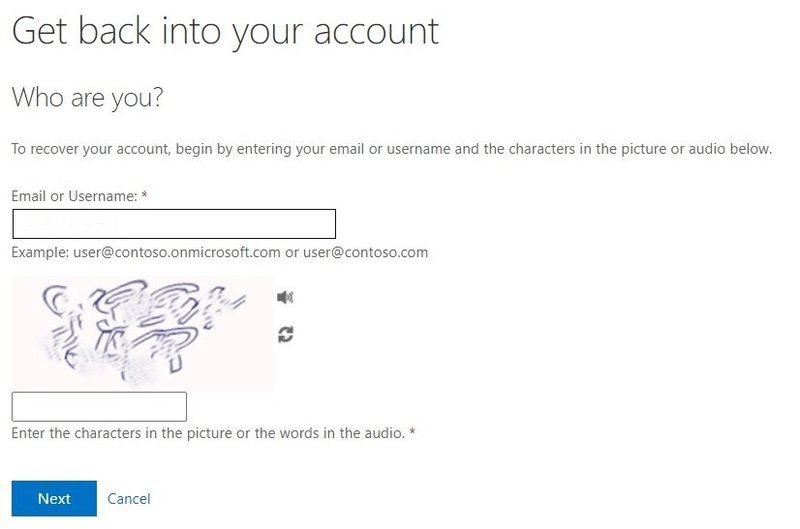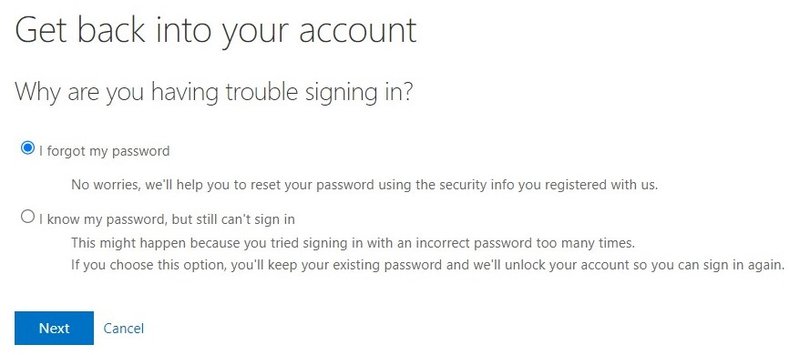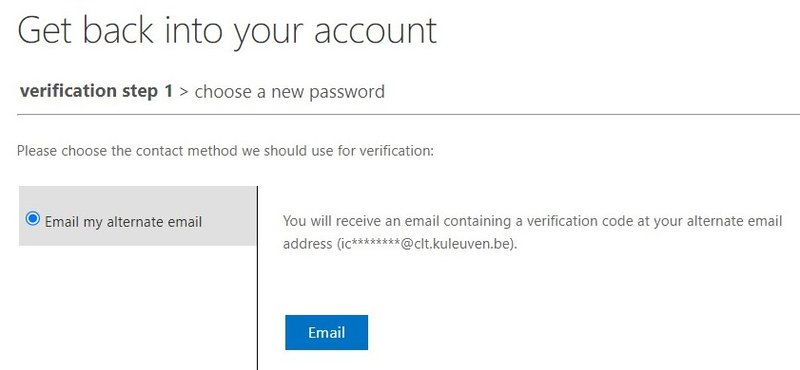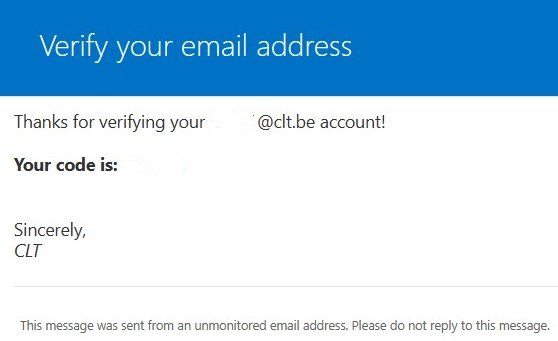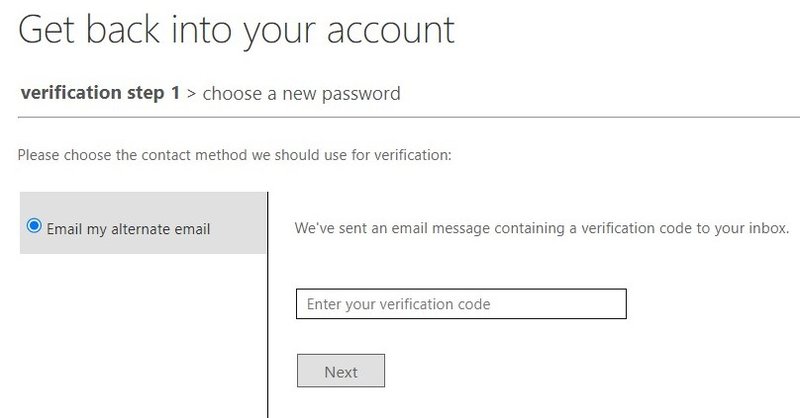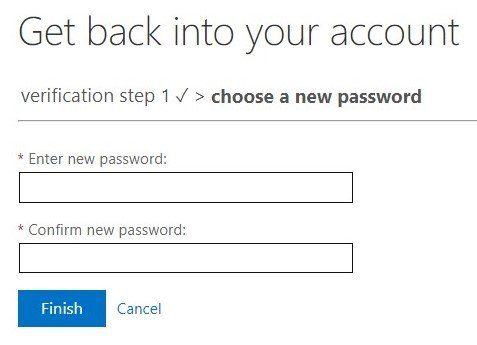-
Check out our 26 languages
-
- Summer courses
- French for young adults (15-18y)
- Post 8 - Literature & Culture
- VOSPA
- Pronunciation Dutch
- CLT 4 KU Leuven
- CLT 4 UCLL
- Latin script
- Summer course Dutch (oral communication)
- Prep for IELTS/TOEFL
- Post 10 - Conversation classes (ENG-FR-IT-SP)
- Step up to oral B2 fluency in English
- Prononciation française
- Frans voor medewerkers basisonderwijs (februari/maart)
- English pronunciation
- Preparation for CNaVT exam (B2/C1)
- Chinese Calligraphy
- Crash courses French in September
- Wijzer op Weg
- Le français au bureau
- Speaking with confidence
- Learn Dutch and make a magazine!
- Post 7 - Greek conversation
- Post 8 Arabic
- Post 8 Chinese
- Post 4 - Hungarian conversation
- Dutch for the office
- English at the office
- Le français au bureau
- NT2 digi-taal
You might also be interested in these courses
-
Contact
Contact us or make an appointment
-
FAQ
Find an answer to your questions
-
About us
Meet our school, our team, our students, our partners
-
Blog
Stay informed about what goes on in CLT
-
Job opportunities
Would you like to join our team?
-
With our tips for during and outside class you will make your language course a success!
-
Cursistenraad
Ben jij de cursist die wij zoeken voor onze CLT-Cursistenraad?